
How to Change Mobily Password WiFi, and Router
Mobily offers better WiFi and router services in the Kingdom. Thus you can get one for use with your roommate or alone. But sometimes you will need to change the Mobily password for your WiFi and router. That is why you are here and in the right place. I will show you the procedure for changing your router passcode as well as WiFi and modem.
Change Mobily Password WiFi, Router, or Modem
You can easily change your Mobily password and SSID or username for it anytime. All you need is to follow these simple steps:
- Go to https://192.168.1.1/.
- Login with your admin username and password.
- Click WiFi then Settings at the left.
- Under Security, click the box next o Key Pass Phrase.
- Enter your new password and click Apply.
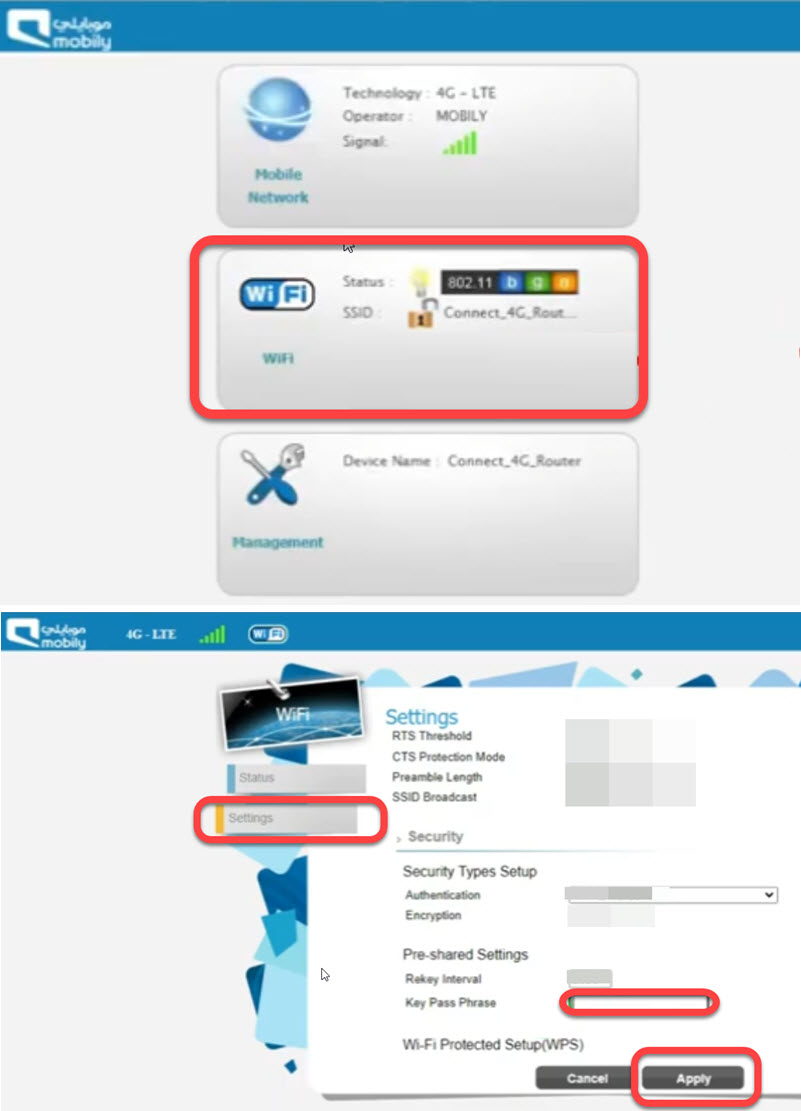
That is it, this is how you can change your mode, Wifi, or Mobily router password with ease. An alternative way to do so is the modem IP (it’s behind the router). Then log in with your admin credentials. After that click Management. Then Account and enter your New Password and Confirm it in the next box under Retype your Password option. Click Apply to save the changes and you are good to go.
Remember this is for changing admin-only credentials. However, follow the above step-by-step procedure for editing the SSID and Key for your router or WiFi.
What is the Default Password for Mobily Router?
For most of the Mobily routers, the username is admin and the password is set to nothing. But if it is asking for the default password then is admin the same as the username Username: admin, Password: admin. Once you log in successfully using these credentials, you can go ahead and chat it following the above method in order to make it secure and don’t let anyone use it without your permission.

